
Transfer content
You can use the Switch application to copy content
such as phone numbers, addresses, calendar items,
and images from your previous Nokia device to your
device.
The type of content that can be transferred depends on
the model of the device from which you want to
transfer content. If that device supports
synchronisation, you can also synchronise data
between the devices. Your device notifies you if the
other device is not compatible.
If the other device cannot be switched on without a
SIM card, you can insert your SIM card in it. When your
device is switched on without a SIM card, the Offline
profile is automatically activated, and transfer can be
done.
Transfer content for the first time
1.
To retrieve data from the other device for the first
time, on your device, select
Switch
in the Welcome
application, or select
Menu
>
Tools
>
Switch
.
2.
Select the connection type you want to use to
transfer the data. Both devices must support the
selected connection type.
3.
If you select Bluetooth connectivity as the
connection type, connect the two devices. To have
your device search for devices with Bluetooth
connectivity, select
Continue
. Select the device
from which you want to transfer content. You are
asked to enter a code on your device. Enter a code
(1-16 digits), and select
OK
. Enter the same code on
the other device, and select
OK
. The devices are now
paired.
Some earlier Nokia devices may not have the Switch
application. In this case, the Switch application is
sent to the other device as a message. To install the
23
Your device
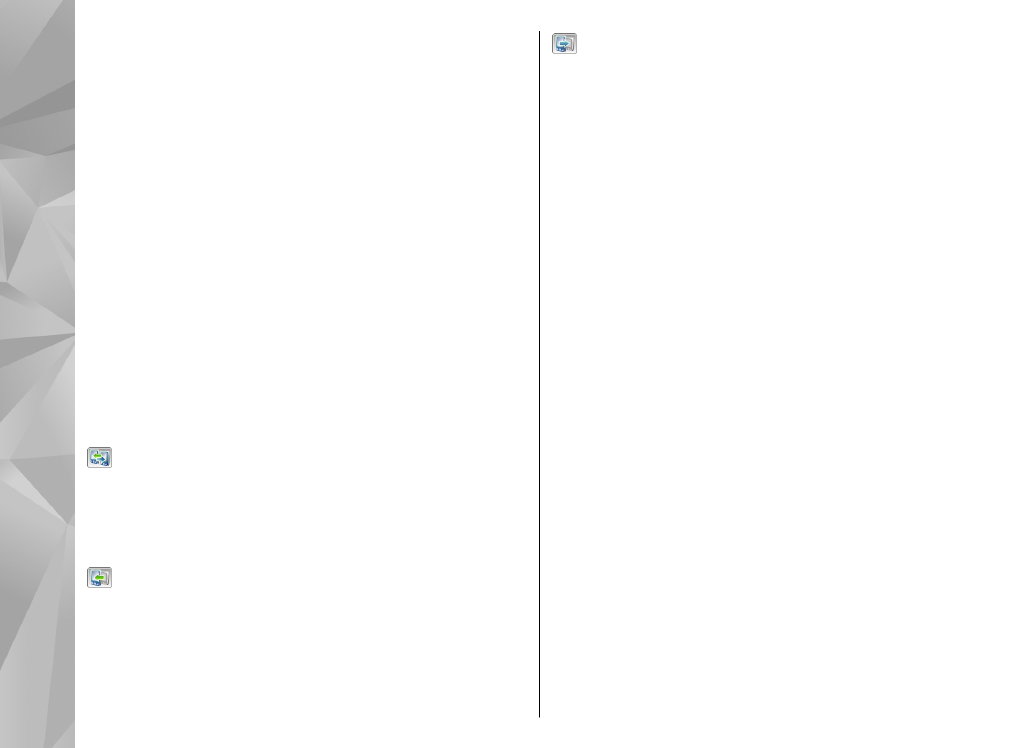
Switch application on the other device, open the
message, and follow the instructions on the display.
4.
On your device, select the content you want to
transfer from the other device.
When the transfer has started, you can cancel it and
continue later.
Content is transferred from the memory of the other
device to the corresponding location in your device.
The transfer time depends on the amount of data to be
transferred.