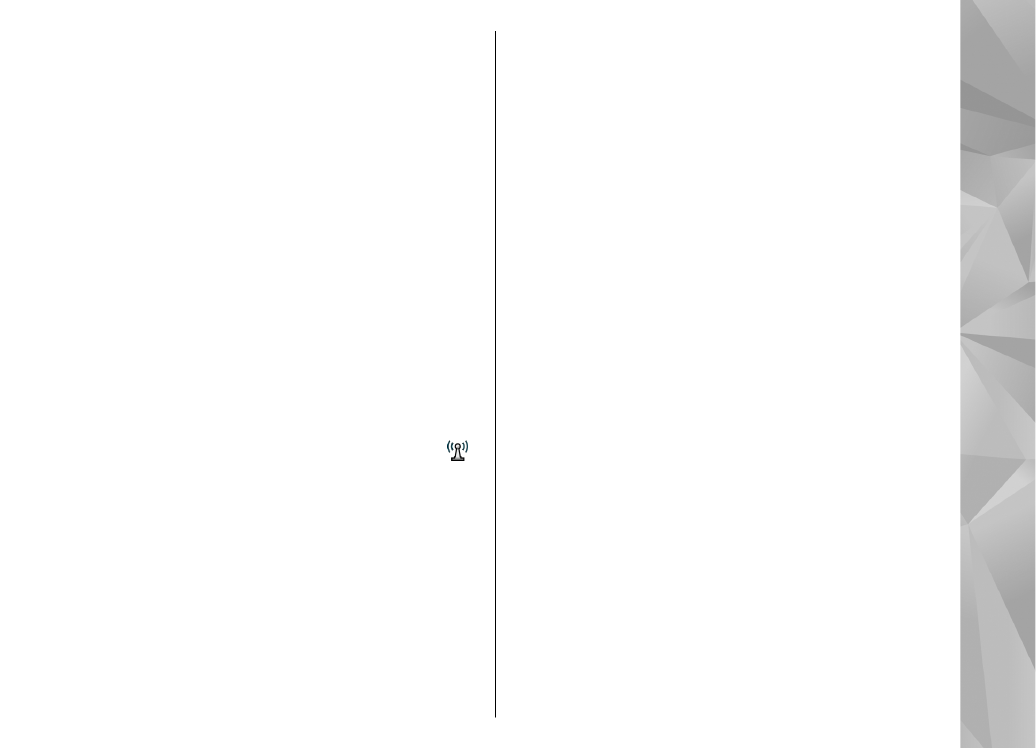
WLAN internet access points
Select
Menu
>
Tools
>
Settings
and
Connection
>
Destinations
>
Access point
, and follow the
instructions on the display. Or, open one of the access
point groups, select an access point marked with ,
and select
Edit
.
Use the instructions provided by your service provider
to edit the following:
●
WLAN network name
— Select
Enter manually
or
Search for networks
. If you select an existing
network,
WLAN network mode
and
WLAN
security mode
are determined by the settings of its
access point device.
●
Network status
— Define whether the network
name is displayed.
●
WLAN network mode
— Select
Ad-hoc
to create
an ad hoc network, and to allow devices to send and
receive data directly; a WLAN access point device is
not needed. In an ad hoc network, all devices must
use the same WLAN network name.
●
WLAN security mode
— Select the encryption
used:
WEP
,
802.1x
(not for ad hoc networks), or
WPA/WPA2
. If you select
Open network
, no
encryption is used. The WEP, 802.1x, and WPA
functions can be used only if the network supports
them.
●
Use access point
— Select
After confirmation
to
set the device to ask for confirmation before the
connection using this access point is created or
Automatically
to set the device to connect to the
destination using this access point automatically.
To enter the settings for the selected security mode,
select
WLAN security settings
.
Advanced WLAN settings
Select
Options
>
Advanced settings
and from the
following:
●
IPv4 settings
— Enter the IP address of your device,
the subnet IP address, the default gateway, and the
IP addresses of the primary and secondary DNS
servers. Contact your internet service provider for
these addresses.
●
IPv6 settings
— Define the type of DNS address.
147
Se
ttings
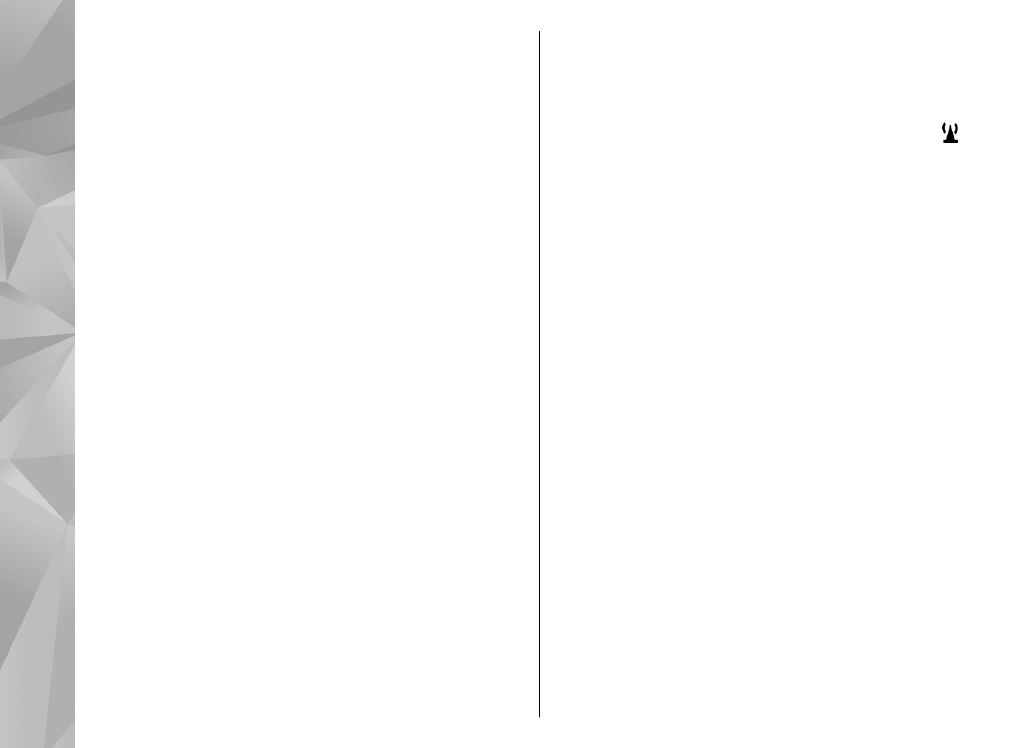
●
Ad-hoc channel
(only for ad hoc networks) — To
enter a channel number (1-11) manually, select
User
defined
.
●
Proxy server address
— Enter the address for the
proxy server.
●
Proxy port number
— Enter the proxy port
number.