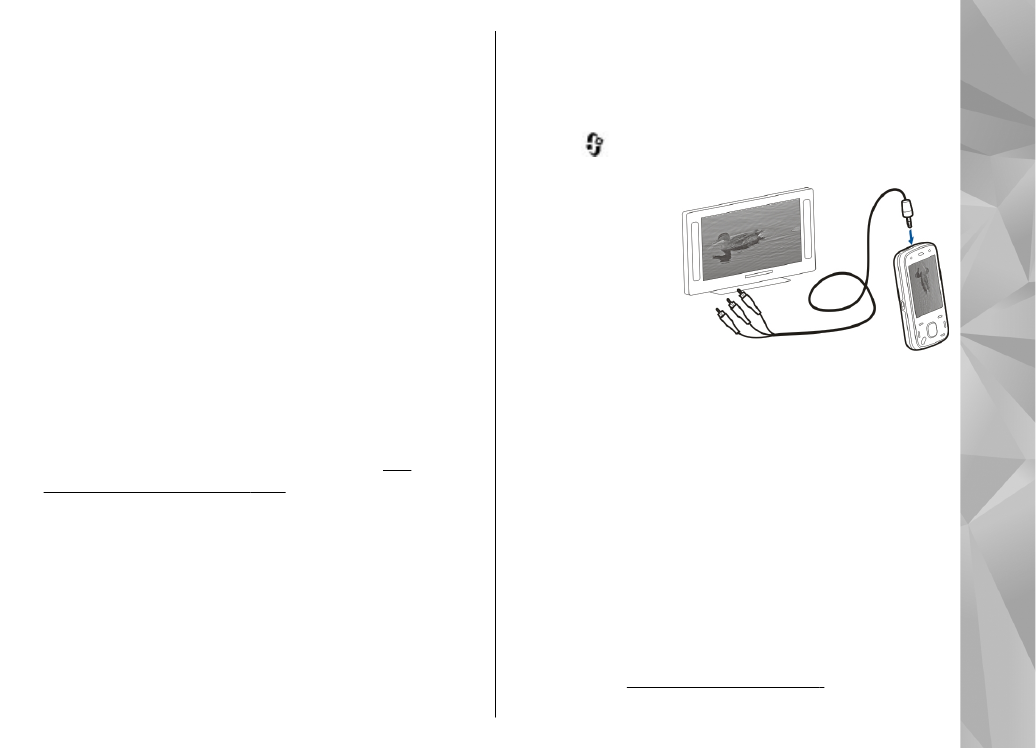
TV-out mode
To view the captured images and video clips on a
compatible TV, use a Nokia Video Connectivity Cable.
Before viewing the images and video clips on TV, you
may need to configure the TV-out settings for the
applicable TV system and TV aspect ratio.
See
"Accessories settings", p. 138.
You cannot use the TV as the camera viewfinder in TV-
out mode.
To watch images and video clips on TV, do the
following:
1.
Connect a Nokia Video Connectivity Cable to the
video input of a compatible TV.
2.
Connect the other end of the Nokia Video
Connectivity Cable to the Nokia AV Connector of your
device.
3.
You may need to select the cable mode.
4.
Press , select
Gallery
and browse for the file you
want to view.
The images are
shown in the image
viewer, and the
video clips are
played in Video
centre.
All audio, including
the active calls,
stereo video clip sound, key tone, and ringing tone is
routed to the TV when the Nokia Video Connectivity
Cable is connected to the device. You can use the device
microphone normally.
For all applications other than the folders in
Photos
,
the TV screen displays what is displayed on the screen
of your device.
The opened image is displayed in full-screen on the TV.
When you open an image in the thumbnail view while
it is viewed on the TV, zooming in is not available.
When you open a highlighted video clip, Video centre
starts playing the video clip on the device display and
the TV screen.
See "RealPlayer", p. 131.
45
Ph
ot
os
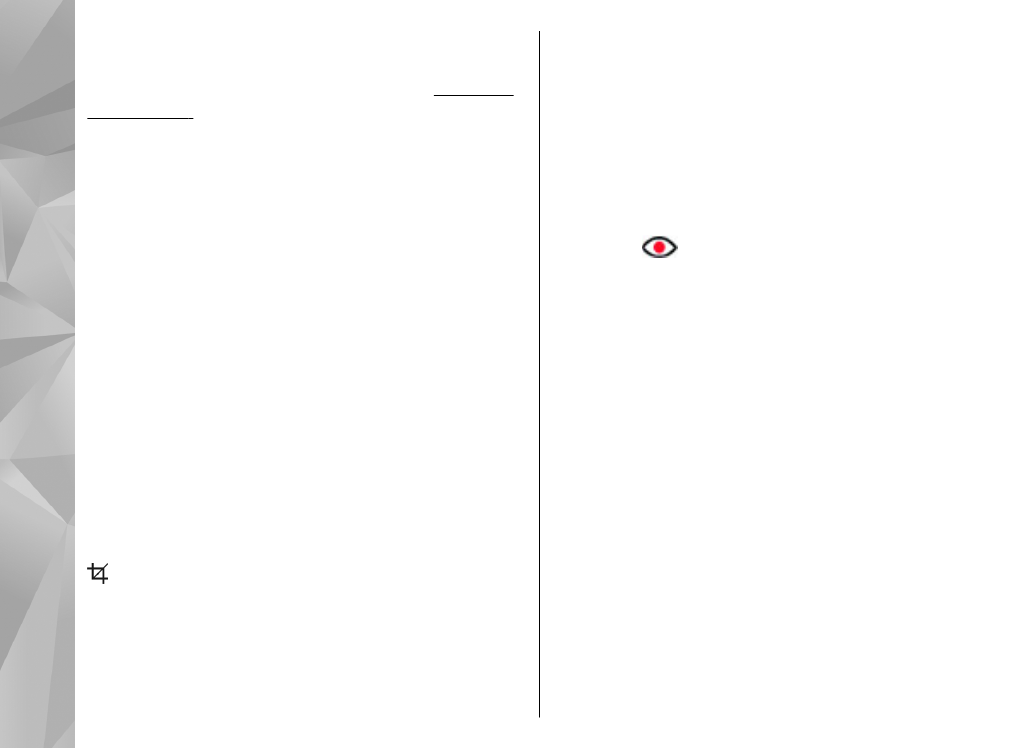
You can view images as a slide show on TV. All items in
an album or marked images are displayed on the TV in
full-screen while the selected music plays.
See "Slide
show", p. 44.
The quality of the TV image may vary due to different
resolution of the devices.
Wireless radio signals, such as incoming calls, may
cause interference in the TV image.