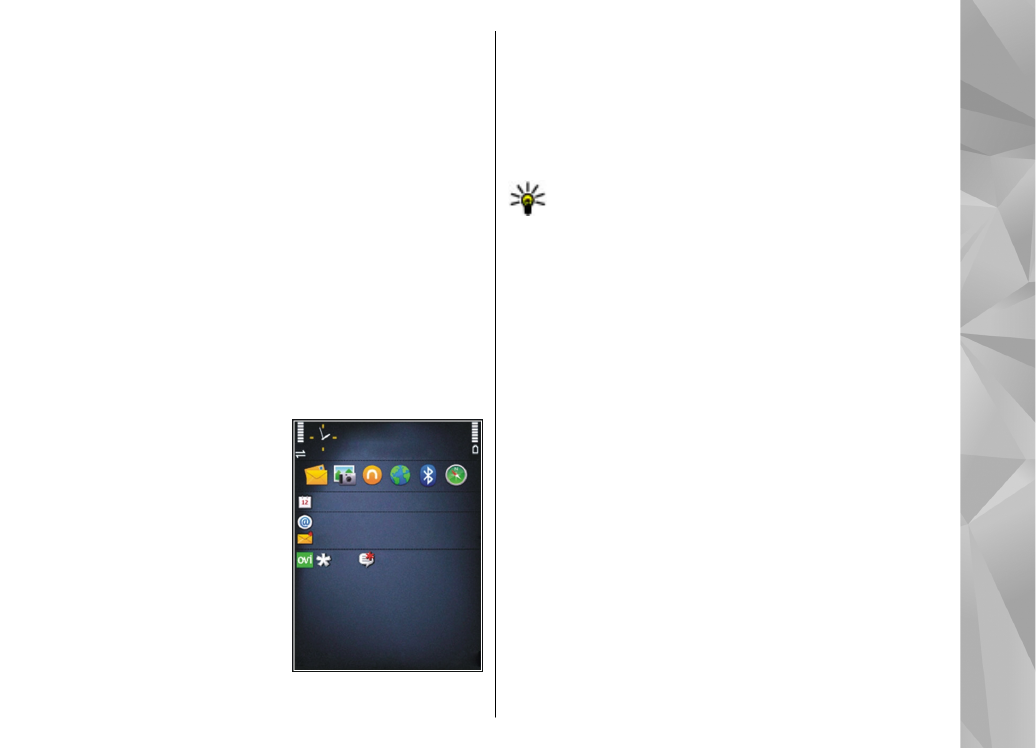
Modify the standby mode
To change the look of the standby mode, select
Menu
>
Tools
>
Settings
and
General
>
Personalisation
>
Standby mode
. The active
standby display shows
application shortcuts, and
events from applications such
as calendar, e-mail, and music
player.
To change the selection key
shortcuts or the default
shortcut icons in the active
standby mode, select
Tools
>
Settings
>
General
>
Personalisation
>
Standby
mode
>
Shortcuts
.
To change the clock shown in the standby mode, select
Menu
>
Applications
>
Clock
and
Options
>
Settings
>
Clock type
.
You can also change the standby mode background
image or what is shown in the power saver in the
device settings.
Tip: To check whether there are applications
running in the background, press and hold the
menu key.To close the applications you do not
use, scroll to an application in the list, and press
C. Leaving applications running in the
background increases the demand on battery
power.