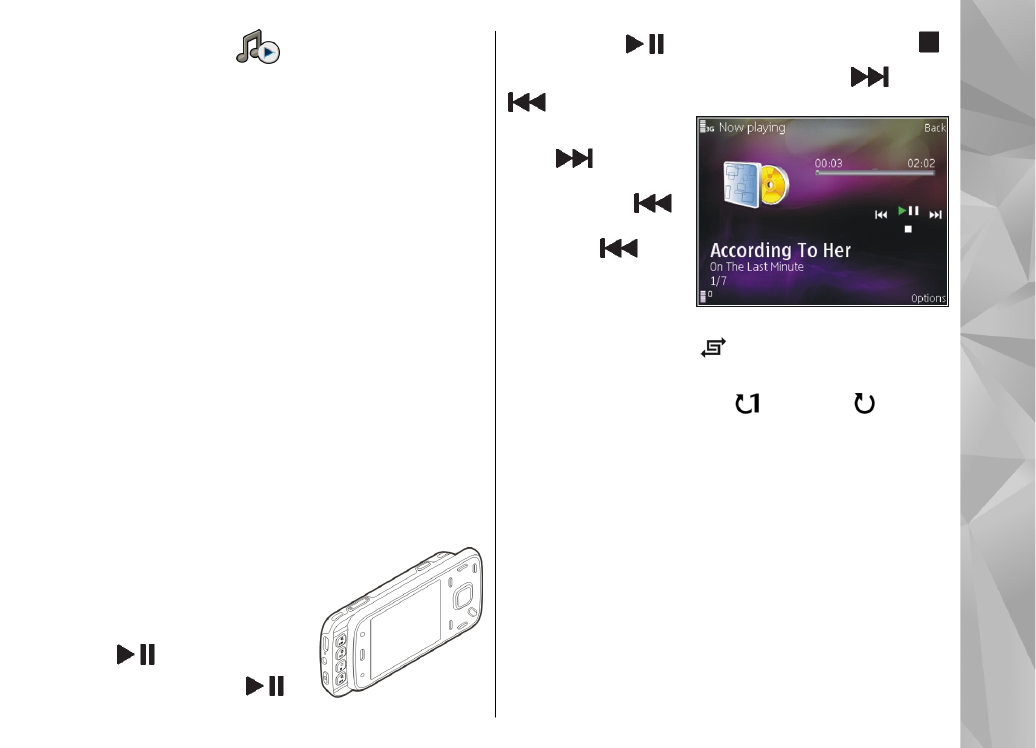
Play a song or a podcast episode
To open Music player, select
Menu
>
Music
>
Music
player
.
You may have to refresh the music and podcast
libraries after you have updated the song or podcast
selection in your device. To add all available items to
the library, in the Music player main view, select
Options
>
Refresh library
.
To play a song or a podcast episode, do the following:
1.
Select categories to navigate
to the song or podcast
episode you want to hear.
2.
To play the selected files,
press
.
To pause playback, press
; to
resume, press
again. To stop playback, press .
To fast forward or rewind, press and hold
or
.
To go to the next item,
press
. To return
to the beginning of
the item, press
.
To skip to the previous
item, press
again
within 2 seconds after
a song or podcast has
started.
To switch random play ( ) on or off, select
Options
>
Shuffle play
.
To repeat the current item ( ), all items ( ), or to
switch repeat off, select
Options
>
Repeat
.
If you play podcasts, shuffle and repeat are
automatically switched off.
To adjust the volume, press the volume key.
To modify the tone of the music playback, select
Options
>
Equaliser
.
To modify the balance and stereo image or to enhance
bass, select
Options
>
Settings
.
To view a visualisation during playback, select
Options
>
Show visualisation
.
69
Music
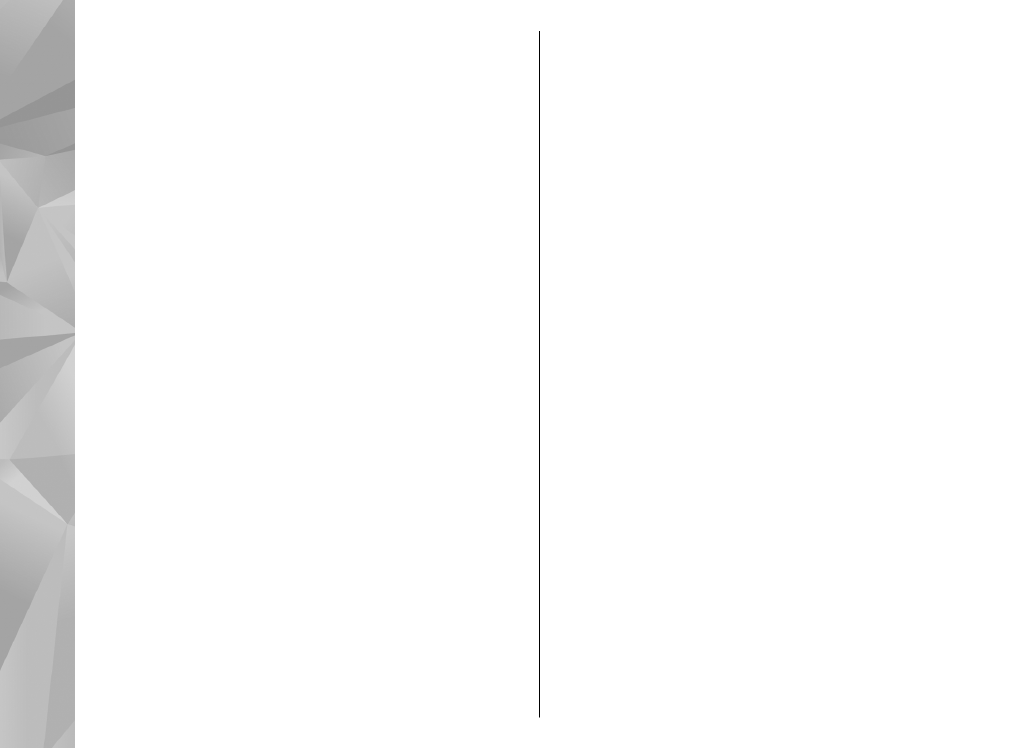
To return to the standby mode and leave the player
playing in the background, press the end key, or to
switch to another open application, press and hold the
menu key.
To close the player, select
Options
>
Exit
.