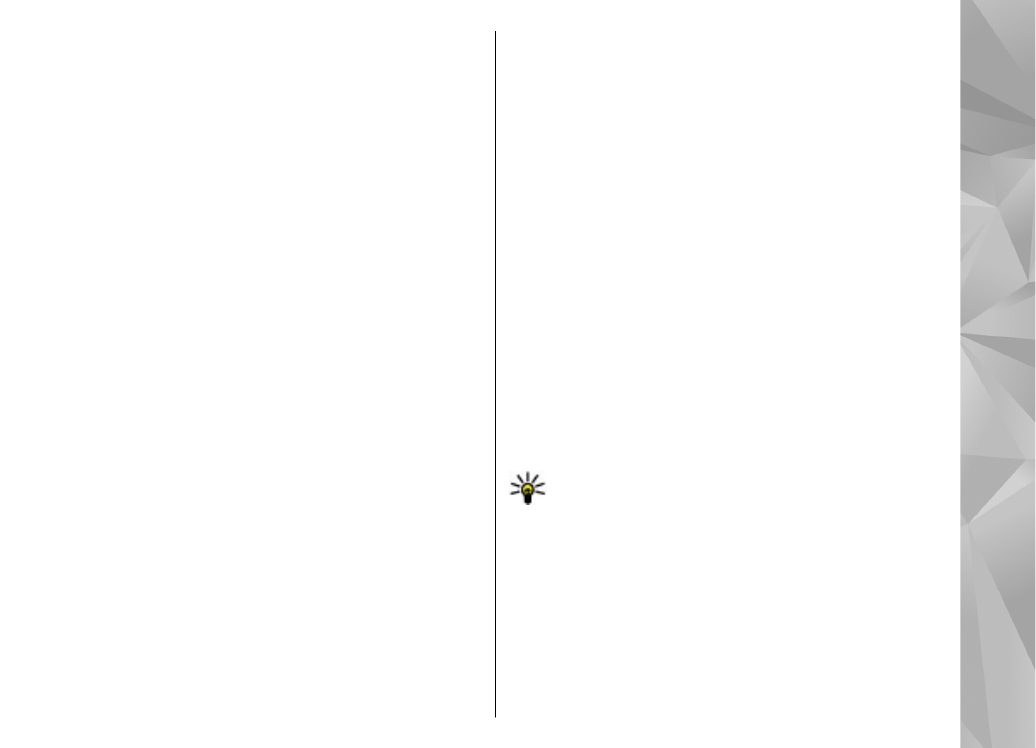
View and share media files
To share your media files with other UPnP compatible
devices in the home network, activate content sharing.
If content sharing is deactivated in your device, you can
still view and copy the media files stored in another
home network device if it is allowed by the other
device.
Show media files stored in your device
To show your images, videos, and sound clips on
another home network device, such as a compatible
TV, do the following:
1.
In Photos, select an image or a video clip; or in
Gallery, select a sound clip and
Options
>
Show
via home network
.
2.
Select a compatible device on which the media file
is shown. Images are shown both on the other
home network device and your device, and video
and sound are played only on the other device.
3.
To stop sharing a media file, select
Options
>
Stop
showing
.
Show media files stored on another device
To show media files that are stored on another home
network device on your device (or on a compatible TV,
for example), do the following:
1.
Select
Menu
>
Applications
>
Home media
and
Browse home
. Your device searches for
compatible devices. Device names are displayed.
2.
Select a device.
3.
Select the type of media you want to view from the
other device. The available file types depend on the
features of the other device.
To search for files using certain criteria, select
Options
>
Find
. To sort the found files, select
Options
>
Sort by
.
4.
Select the media file or folder you want to view.
5.
Select
Play
or
Show
, and
On device
or
Via home
network
.
6.
Select the device on which you want to show the
file.
To stop sharing the media file, select
Back
or
Stop
(available when playing videos and music).
Tip: You can print images saved in Photos
through a home network with a UPnP
compatible printer. Content sharing does not
have to be activated.