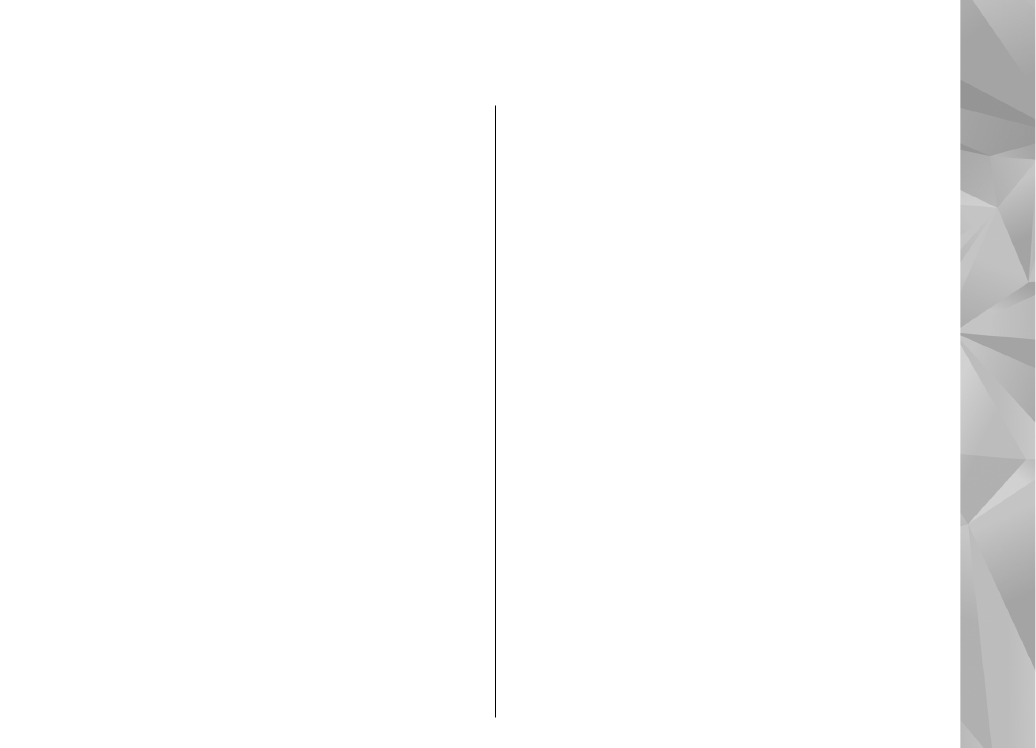
Settings for home network
To share media files saved in Photos with other UPnP
compatible and DLNA certified devices through a
87
Home network
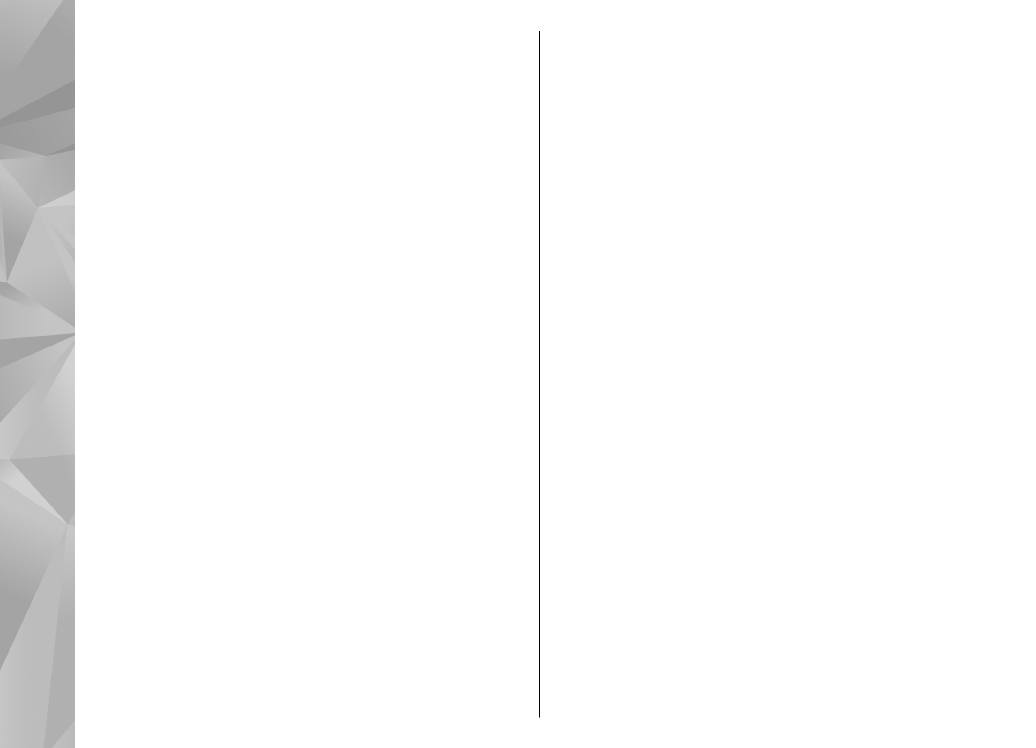
wireless LAN (WLAN), you must create and configure
your WLAN home internet access point, then configure
the settings for home network in the Home media
application.
The options related to home network are not available
in applications before the settings in the Home media
application have been configured.
Select
Menu
>
Applications
>
Home media
.
When you access the Home media application for the
first time, the setup wizard opens, helping you define
the home network settings for your device. To use the
setup wizard later, select
Options
>
Run wizard
, and
follow the instructions.
To connect a compatible PC to the home network, on
the PC, you must install the related software. The
software is on the CD-ROM or DVD-ROM supplied with
your device, or you can download it from the device
support pages on the Nokia website.
Configure settings
To configure the settings for home network, select
Options
>
Settings
and from the following:
●
Home access point
— To set the device to ask for
the home access point every time you connect to the
home network, select
Always ask
. To define a new
access point that is used automatically when you
use the home network, select
Create new
. If your
home network does not have WLAN security settings
activated, a security warning is displayed. You can
continue and activate WLAN security later; or cancel
defining the access point and first activate WLAN
security.
●
Device name
— Enter a name for your device that
is displayed to other compatible devices in the home
network.
●
Copy to
— Select where to save copied media files.