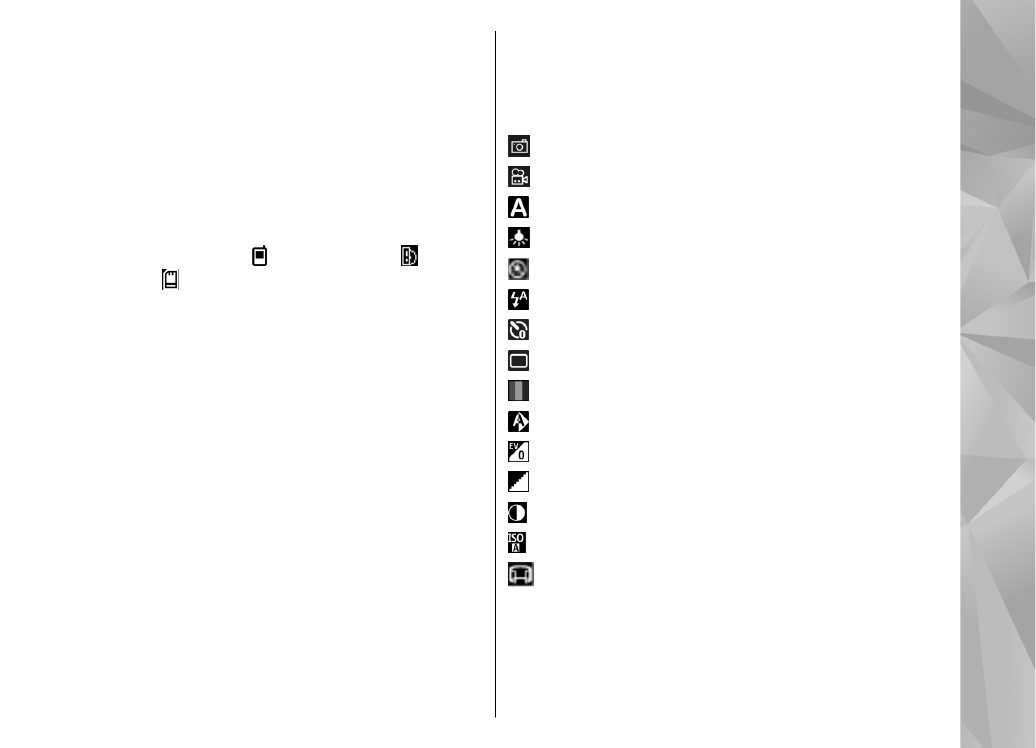
Active toolbar
The active toolbar provides you with shortcuts to
different items and settings before and after capturing
an image or recording a video clip. To select a toolbar
item, scroll to the item, and press the scroll key. You
can also define when the active toolbar is displayed.
The settings in the active toolbar return to the default
settings after you close the camera.
To view the active toolbar before and after capturing
an image or recording a video clip, select
Options
>
Show toolbar
. To view the active toolbar only when
you need it, select
Options
>
Hide toolbar
. To display
the toolbar when it is hidden, press the scroll key. The
toolbar is displayed for 5 seconds.
By default, not all shortcuts are available. To add or
remove shortcuts from the toolbar, select
Options
>
Customise toolbar
.
From the active toolbar, select from the following:
Switch to video mode.
Switch to image mode.
Select the scene.
Turn the video light off (video mode only).
Turn the video light on (video mode only).
Select the flash mode (images only).
Activate the self-timer (images only).
Activate sequence mode (images only).
Select a colour effect.
Adjust the white balance.
Adjust the exposure compensation (images only).
Adjust sharpness (images only).
Adjust contrast (images only).
Adjust light sensitivity (images only).
Activate panorama mode.
The icons change to reflect the current setting.
Saving the captured image may take longer if you
change the zoom, lighting, or colour settings.
33
Ca
mera